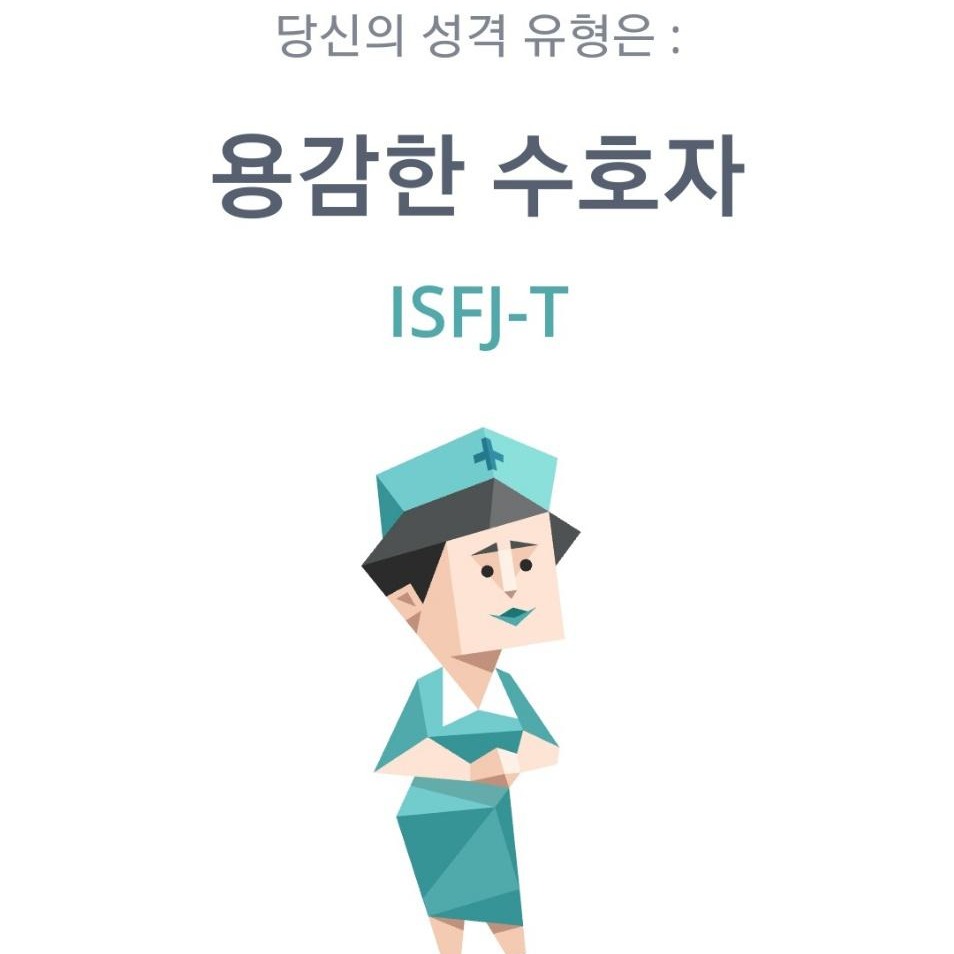Notice
Recent Posts
Recent Comments
Link
| 일 | 월 | 화 | 수 | 목 | 금 | 토 |
|---|---|---|---|---|---|---|
| 1 | 2 | 3 | 4 | |||
| 5 | 6 | 7 | 8 | 9 | 10 | 11 |
| 12 | 13 | 14 | 15 | 16 | 17 | 18 |
| 19 | 20 | 21 | 22 | 23 | 24 | 25 |
| 26 | 27 | 28 | 29 | 30 | 31 |
Tags
- SSL
- centos7
- db
- docker
- spring
- mariadb
- 프로그래머스
- 책 정리
- jdbc
- TypeScript
- TLS
- spring boot
- DISTINCT
- Client
- sample
- 토비의스프링
- vagrant
- WebHook
- EC2
- 코딩테스트
- ssh
- Git
- Spring Legacy Project
- Java
- AWS
- Linux
- Hibernate
- window
- Jenkins
- github
Archives
- Today
- Total
Woopii Vyeolog
[Github] Github Action + Discord webhook 알림 설정 본문
내용
Github에 소스코드를 merge, push 등의 특정 이벤트가 발생할 때,
Discord에 알림이 가도록하는 설정
과정
1. Discord Webhook 생성
Discord 알림을 받고자 하는 채널의 설정에 들어가면, '연동' 항목에서 Webhook 생성을 할 수 있다

Webhook 생성 후 Webhook Url을 복사한다.

2. Github Action Workflow 생성
github action을 등록할려면 workflow를 생성해야 함
샘플로 Simple workflow 선택

Simple workflow 'Configure' 선택하면 자동으로 workflow를 생성해줌
discord 알림을 보내기 위해서 다음과 같이 workflow를 수정 후 commit 진행
# This is a basic workflow to help you get started with Actions
name: Notification
# Controls when the workflow will run
on:
# Triggers the workflow on push or pull request events but only for the "main" branch
# push:
# branches: [ "develop"]
pull_request:
branches: [ "develop" ]
# Allows you to run this workflow manually from the Actions tab
workflow_dispatch:
# A workflow run is made up of one or more jobs that can run sequentially or in parallel
jobs:
# This workflow contains a single job called "build"
build:
# The type of runner that the job will run on
runs-on: ubuntu-latest
# Steps represent a sequence of tasks that will be executed as part of the job
steps:
# Checks-out your repository under $GITHUB_WORKSPACE, so your job can access it
- uses: actions/checkout@v4
# Runs a single command using the runners shell
- name: Run a one-line script
run: echo Hello, world!
# Runs a set of commands using the runners shell
- name: Run a multi-line script
run: |
echo Add other actions to build,
echo test, and deploy your project.
# Discord Webhook notification
- name: Send Discord Notification
if: always() # 실행 성공/실패 상관없이 알림을 보냄
run: |
# Determine color based on job status
STATUS_COLOR=$([[ "${{ job.status }}" == "success" ]] && echo "3066993" || echo "15158332")
# Extract branch name from ref
BRANCH_NAME=$(echo "${{ github.ref }}" | sed 's|refs/heads/||')
# Construct issue link (modify according to your needs)
if [ "${{ github.event_name }}" == "pull_request" ]; then
ISSUE_LINK="${{ github.event.pull_request.html_url }}"
TITLE="::::: Pull Request Notification :::::"
DESCRIPTION="**Event Time**: ${{ github.event.pull_request.updated_at }}\n \
**Event Type**: ${{ github.event_name }}\n \
**Repository**: ${{ github.repository }}\n \
**PR Title**: ${{ github.event.pull_request.title }}\n \
**PR Author**: ${{ github.event.pull_request.user.login }}\n \
**PR Body**: ${{ github.event.pull_request.body }}\n \
**PR Merged**: ${{ github.event.pull_request.merged }}\n \
**Job Status**: ${{ job.status }}"
else
ISSUE_LINK="https://github.com/${{ github.repository }}/commit/${{ github.sha }}"
TITLE="::::: Push Notification :::::"
DESCRIPTION="**Event Time**: ${{ github.event.head_commit.timestamp }}\n \
**Event Type**: ${{ github.event_name }}\n \
**Repository**: ${{ github.repository }}\n \
**Branch**: $BRANCH_NAME\n \
**Commit Message**: ${{ github.event.head_commit.message }}\n \
**Job Status**: ${{ job.status }}"
fi
curl -H "Content-Type: application/json" \
-X POST \
-d "{\"embeds\": [{
\"title\": \"$TITLE\",
\"description\": \"$DESCRIPTION\",
\"color\": $STATUS_COLOR,
\"url\": \"$ISSUE_LINK\",
\"footer\": { \
\"text\": \"Click the link above to view the details.\" \
} \
}]}" \
${{ secrets.DISCORD_WEBHOOK_URL }}
3. Secrets 작성
이후 github 설정에서 secrets에 Webhook Url을 등록해야함
repository에서 'Settings' -> 'Secrets And Variables' -> 'Actions' -> 'New Repository Secrets' 선택
name엔 'DISCORD_WEBHOOK_URL' 을 적고
Secret엔 Webhook Url을 입력

테스트
workflow에서 develop 브랜치에서의 push 이벤트로 세팅했으니, develop브렌치 에서 push 진행
push 이벤트 이후 알림 발송 확인

'Git, Github' 카테고리의 다른 글
| [Github] 여러개의 github 계정 등록하기 (0) | 2024.03.28 |
|---|---|
| [Git] 내가 자주쓰는 Git 명령어 모음 (1) | 2024.03.04 |
| [Git] 프로젝트에 submodule 추가 (0) | 2024.02.25 |
| [Github] README.md(Markdown) 작성, 꾸미기 (1.문법 정리) (0) | 2023.11.30 |
| [Github] SSH Key 등록하는 방법 (0) | 2023.10.28 |
Comments